
Oscilloscope
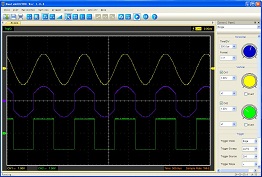
In this lab exercise you will gain a working knowledge of how to use an oscilloscope by measuring the amplitude of a square wave and the frequency of a sine wave.
Note that the goal of this experiment (from a learning perspective) is largely to give you an understanding of this (somewhat complicated) instrument, so that we can use it in future experiments without requiring further explanation.Hoveroverthese!
- 1 Hantek 6022BE Oscilloscope (1 Banana/BNC Adaptor)
- Hantek Oscilloscope program on a PC
- 1 Function Generator (1 Banana/BNC Adaptor)
- 2 Banana cables, 2 Alligator Clips
- Record data in this Google Sheets data table
A description of how the oscilloscope works can be found here: Oscilloscope Description
A description of how the function generators work can be found here: Function Generator Description. We are likely to be using a Koolertron brand unit.
In short, the oscilloscope is going to measure an abstract quantity (that you'll learn more about later in the course1) which we call "voltage." For now, you can interpret it by its other name, "electrical potential" - literally, it is the "potential for electricity" (as in, put it in a closed circuit and you get electric current).
It measures this "voltage" and plots it as a function of time. This is what appears on the oscilloscope screen.
In more detail: the oscilloscope starts by outputting a dot at the left-hand side of the screen, and moves up and down with the voltage input as it moves to the right. Then, it jumps back to the left, and draws it again. If it moves fast enough (which it will, given how we'll be using it), this will look like a curve as it moves across the screen.
Click here for more information about some details:
If the oscilloscope really just restarted the moment it reached the end, then it might not have traced out an integer number of waves as it crossed the screen. This means it would start the next trace at a different point on the wave than it started the first trace, and you wouldn't see a coherent trace - just a bunch of sine waves with different phases piled on top of each other.
Accordingly, our instrument has to ensure that it starts at the same point on the wave each time. The way it does this is using what we call a trigger - it only starts a trace when the voltage crosses some fixed (specified) value.
The trigger controls are on the lower right of the screen. You may select which channel is used for trigger, the trigger voltage and the slope (+ for upward-going, - for downward going) for the trigger point. If you set the Trigger Voltage outside the ranges of values that your input actually reaches, you'll just get "traces" written haphazardly over each other (it'll start at random times). This can look like randomness.
Beyond analyzing periodic signals in a coherent way, this "trigger" feature allows for analysis of much more general signals. For instance, a radioactive decay might appear as a "pulse" on our screen that happens at seemingly random times; the trigger allows us to detect these pulses and overlap them automatically. A digital instruments, like the Hantek, allow us to see events even "before" the trigger because teh unit is digitizing and storing continuously.)
In the Capacitor and Induction experiments, we will analyze two voltages at once: an "input signal" and a "system response." (An imaginary experiment that illustrates the idea: "if I push with this frequency and amplitude, my system oscillates with this frequency and amplitude.")
Typically, we put our input signal into CH2 and measure a response through CH1. We then want to trigger on our input channel, CH2. Check boxes determine which channels are displayed; we will often use both.
Basic Oscilloscope Setup
Begin by unplugging any red or black cables from the front of all devices, before you turn anything on. (Always a good first step!)
Let's first get the oscilloscope to a good "default" position for getting some basics down:
- Ensure that the oscillosope is connected to the PC via USB.
- Select the Student account on the PC and open the Hantek ''Scope'' program.
- Use the knob or dropdown menu to set the Horizontal to 1 mS (milliSecond) per division.
- Use the know or dropdown menu to set the Vertical for Channel 1 to 1 Volt per division.
- Ensure that the check box for Channel 1 (yellow trace) is checked.
Click here for an image of a typical oscilloscope screen.
The oscilloscope interface with a square wave on Channel 1 and a complex (mostly sinusoidal) signal on Channel 2.

Setting Up a Square Wave
Take a black wire and add an alligator clip to one end. Insert the banana connector in the black connector on the osciloscope (marked with a plastic "Ground" flag) and connect the alligator to the metal clip on the Hantek (also labelled GND).
Take the red wire and add an alligator clip to one end. Insert the banana connector in the red connector on the osciloscope and connect the alligator to other metal clip on the Hantek (labelled Signal).12
Observe the oscilloscope program. You should now see a nice square wave that we can play with.
Click here for a photo of the oscilloscope, wired.
The oscilloscope has 2 channels; we are only using Channel 1 (yellow circle). Note that the red wire connects the "Signal" and the balck wire connects GND.


Adjusting Positions
Move trace up and down by selecting the small, yellow ''Cha 1'' arrow on the left of the oscilloscope screen and scolling.
This might sound strange: if we can freely move it up and down, how does that result in a "measurement"? Can't we can set it to anything we want? (!)
This is partially true, but usually for this kind of signal, we only care about the variations in voltage, or we know that they average out to zero (like a sine wave). The variations are directly measureable, so that works fine.
Moreover: if we want to measure the voltage on an absolute scale, we can measure zero by putting on a zero signal ( by disocnneting from the Signal tab and connecting the red & black wires, for instance). So we could measure absolutely if we wanted to do it. More often, we will use the ability to move the signal to put zero (GND) where we want: the middle of the screen, bottom of screen or at a particular box.
For one signal, this might seem esoteric, but when you have two signals on the screen at the same time, it can be useful.
Adjusting Scales
The other controls that do "interesting" (i.e., "useful to us") things here are the Vertical VOLTS/DIV and Horizontal TIME/DIV knobs.
The TIME/DIV knob measures the length of time that one horizontal box describes. (Note: one box, not one tick mark.)
Right now, you should observe that one period of the wave is one box. According to the knob setting we chose, one box is one millisecond. Therefore, the period of the wave is one millisecond.
Since \(f=1/T\), we can calculate the frequency. Since 1/(1ms)=1kHz, the frequency of our square wave is therefore 1kHz.
Look now at the numbers right by the little metal clip we attached the alligator clip to. One of these numbers says "1kHz" - the frequency of this square wave is 1kHz. So it matches what we expect!
Turn the knob by a click or two downwards. Check real quick: does the result still make sense on this new setting?
(Calculate the frequency and see if it is still the expected 1kHz. This isn't to hand in, just to get settled with the idea of the measurement.)
Now, look at the vertical setting: VOLTS/DIV. This is the same idea on a different axis. As our first measurement, we'll check whether the amplitude of the square wave is what we expect.
Part I: Square Wave Amplitude
Adjust the square wave with the vertical position, VOLTS/DIV and TIME/DIV setting until your screen is almost entirely filled with a few periods of the square wave. Record the VOLTS/DIV and TIME/DIV on your data sheet for later reference.
On the paper provided, sketch a copy of what you see on the oscilloscope screen.3
Now: count the number of boxes vertically from the bottom of the grid on the screen to the bottom of the square wave, and record this on your data sheet as your "low reading." 4 (Count the big boxes, not the little tick marks.) Round to the nearest half-tick-mark. Estimate your uncertainty in this reading based on how precise you think your measurement is (generally at least 0.5 tick marks).
Repeat this measurement, except this time counting from the bottom of the grid to the top of the square wave, and record this as your high reading.
Using your VOLTS/DIV, convert these to the physical upper and lower voltages for the square wave. The difference between these will be the "peak-to-peak" amplitude of the square wave.1
We will compare this amplitude to the expected amplitude recorded below the little metal clip on the oscilloscope. Record this expected amplitude on your data sheet.
Click here for notes on using the cursor functions.
To help in measurements of amplitude there are cursor functions available on this oscilloscope. To check your work for Part 1, you would select Horizontal Cursors. Move your more to a feature, such as bottom of the square wave and left click: this places the "fixed" cursor. Then drag your mouse; a dotted cursor will follow. Information on the distance in volts between the cursors is displayed in the lower left of your screen.
Start by "un-wiring" your connections for Part I.
Refer to the Function Generator Description for this part. You will need to identify what sort of function generator you have in order to know how to use it correctly.
Turn on your function generator and wire its main output to Channel 1 of the oscilloscope (red to red and black to black).5
Set your function generator to output a sine wave at a frequency of approximately 3kHz.6
If you tweak your position and scale knobs as necessary, you should now be observing a sine wave.
Adjust this sine wave until it takes up most of the screen vertically and you have ~5 periods of the wave on screen. Record the VOLTS/DIV and TIME/DIV on your data sheet for later reference.
Sketch the sine wave you see on the paper provided as you did for the first measurement.7
We'll now measure the time it takes to complete the periods you have on screen. Choose some point on the first oscillation you see to measure from (say, the top of the peak). Count the number of waves between that point and the corresponding point on the last wave on your screen. Record this as the number of waves. (Be careful not to get an off-by-one error!)
Now, record the number of boxes from the left edge of the grid on the screen to the point where you started counting waves as your start reading.8 Similarly, record the number of boxes from the left edge of the grid to the point where you stopped counting waves as your end reading. Note unlike before, we're counting horizontal boxes this time, not vertical boxes.
Part III: An Unknown SignalStart by "un-wiring" from the function generator.
Verify that your oscilloscope is only connected to the PC by the usb cable.
Choose one of the lab partners by a quick, fair and unbiased method. Have the winner grab the (metal) banana connector on the red wire. Observe your oscilloscope; there will be a roughly sinusoidal signal. Without letting go of the red banana lead, change your body position (hands high, hands low, curled up, etc) until the signal is largest.
Use the method from Part II to determine the frequency of the signal.
Part IV: Optional Investigations (read: Play!)Understanding Triggering (Optional But Useful)
First, if you have not already, read the supplementary background material about the additional subtleties in the blue collapsible section above. Let's have an intuition as to what this "TRIG LEVEL" does.
Begin set up with the sine wave (per the previous part).
Now, adjust your TRIG LEVEL knob up and down a little bit. Alternately, you can grab the yellow "T" arrow at the right of the screen and adjust the trigger level with your maouse. What happens to the starting point on the wave? What happens when you turn the trigger level up too high (or down to low), above the top (or below the bottom) of the wave?
Select the yellow arrow on the top of the screen and move it to a new position. Now adjust the trigger level. This is the point on the waveform where the trigger is applied.
Finally, use the Trigger menu to select the opposite slope (ie. negative instead of positive). What happens to the wave? What is the slope of the waveform at your selected trigger point, now?
Analyzing Two Signals (Optional But Useful)
If you choose to do this part, it will require two signals, either from two function generators (feel free to share from the group across from you) or both channels of a 2-channel function generator.
Plug one of your signals into CH1 of the oscilloscope and one into CH2. Set your CH2 settings to the same as CH1 (same VOLTS/DIV, etc.). Select the check box so that Channel 2 is displayed.
Have both your signals set to the same frequency sine wave (or similar, at least, depending on which type you have). Now, look at your screen: you should see two sine waves.
Look at both signals; verify that the colors match which is the CH1 input and which is the CH2 input by seeing which one wiggles when you turn each position arrow.
Now: vary each VOLTS/DIV knob. What does each knob do to each signal? What about TIME/DIV and horizontal position?
Now, set your function generators to similar frequencies (but not exactly the same). What do you observe about the behavior? Which one is "stable" and which one is "moving"? What if you change the Trigger SOURCE from CH1 to CH2?
A final thing that's fun (but unrelated to what we'll be doing in the future): put the Horizontal controls in X-Y mode (you have been in X of Y versus T up to this point). This plots the two voltages against each other (time is no longer on an axis, it is a parameter for the display). What happens when the frequencies are the same? What if they're only similar? What if they're not the same, but one is twice the other? Try other ratios! These plots are called Lissajous figures. Feel free to play!
Understanding Other Features (Optional; No Procedure)
A few comments on the other parts of the oscilloscope that we haven't explained:
- The Trigger Mode can be Edge or Auto
- The Trigger Sweep can be Auto, Single or Normal. In Single, the oscilloscope waits for the trigger condition to be met, then displays one sample. In Normal, the 'scope waits for a trigger, displays one sample, then waits for the next trigger. In Auto, the 'scope waits for a trigger but then keeps sampling and displaying: this can be the same as Normal if the trigger conmdition is met often (ie. a repetitive signal)
- The Trigger Source can be Channel 1 or Channel 2. Some oscilloscopes (such as the analog 'scopes used in other classes) have inputs which cannot be displayed but can be used for triggering. This is called External Trigger.
- The Vertical controls allow for displaying the signal in opposite polarity by using the Invert Button. One should be careful to use this only when intended
- The Vertical scale can be adjusted for oscilloscope probes with attenuation. When using a probe, note the attenuation and use x1, x10, etc to get the correct Volts/DIV for your application.
- The File menu, plus Load/Save/Print buttons, allow one to store the oscilloscope data as an image, a simple comma-seperated-variable (CSV) file and as an Excel file. The spreadsheet files can be very large, as the memory of the oscilloscope holds 1 million 8-bit values.
Oscilloscope Sketches
In this lab, you will make two oscilloscope sketches. Each of them should have the following:
- A title for the plot.
- Labelled axes, with units: "Voltage (V)" for the y-axis and "Time (s)" for the x-axis (with the units changed if you use mV, ms, or μs instead of V and/or s - choose appropriately for your Volts/Div and Time/Div settings).
- Numbered axes: choose an (arbitrary) origin for your plot, and put numbers on your axes, where the numbers correspond to physical quantities. That means you should use your Volts/Div setting to determine the y values and the Time/Div setting to determine the x values.
- A sketch of the curve that is visible on your screen (of course), drawn to the best of your ability.
On the Data Sheet
You should show the following calculations, with error propagation for each:
- Part I:
- Convert your vertical "box" measurements into physical voltages.
- Take the difference of your physical voltages to measure the "peak-to-peak" amplitude of the square wave.
- Part II:
- Convert your horizontal "box" measurements into physical times.
- Take the difference of these times to calculate the total time for multiple waves.
- Divide by the number of waves that occur in that time to get the period.
- Take one over the period to get the frequency.
Based on the data you extract in this part, answer the questions in the data table about the compatibility of your results with expectation.
There are no questions for this lab (aside from the ones on the data table).
Guide to Uncertainty Propagation & Error Analysis (Quick Reference)
Hovering over these bubbles will make a footnote pop up. Gray footnotes are citations and links to outside references.
Blue footnotes are discussions of general physics material that would break up the flow of explanation to include directly. These can be important subtleties, advanced material, historical asides, hints for questions, etc.
Yellow footnotes are details about experimental procedure or analysis. These can be reminders about how to use equipment, explanations of how to get good results, troubleshooting tips, or clarifications on details of frequent confusion.
Note that this is different (by a factor of 2) by what we call the "amplitude" of the wave when we study waves in PHY121. "Peak-to-peak" is top-to-bottom, whereas our usual notion of amplitude is top-to-middle. (It's a purely terminological subtlety; peak-to-peak happens to be a more handy measurement in certain circumstances, including this one.)
To read ahead about voltage, see the beginning of KJF Ch. 21. For the purposes of this lab, you can just treat it as an abstract "signal," though.
If your adaptor is in good condition, there should be a red and black terminal. If yours is missing one (or if you get weird results), look for the little "nub" on the side of the adaptor that says "GND" on it - this is on the side that is "black" (hence the other side is "red").
It is good practice, but not necessary, to also wire a black wire from the black terminal of Cha 1 to the GND input next to the little metal clip on the oscilloscope. This is not necessary because Cha 1 and the little metal clip already share the same "signal common", provided by the oscilloscope.
Remember everything you need to make a good plot, which is not just the signal on the screen! For more detail, see the analysis section, below.
If it has multiple ports, see the document to determine what port is the correct one to connect. Ideally, the correct port will have the adaptor (for our cables) already on it.
Again: see the instructions linked above to determine how to do this, because all of the function generators work slightly differently here.
Again: see analysis section below; make sure your sketch has all the appropriate accoutrements.