
Introductory Physics Labs Asynchronous Version
This is a resource page for the SBU Physics Introductory Labs, 121,122,133 & 134, in the asynchronous (L69) version.
For the official information, see Physics Online Home.
Once you are enrolled in the course, via Solar, you will get access to the course site and all of the official course details in Brightspace.
You will order equipment that will allow you to do the labs on your own computer (taking real data). You then analyze the data and thereby complete all lab experiments. This is the short description of equipment ordering:
- Order an ioLab device. You will need this for all labs. ioLab at MacMillan Learning You can buy or rent … up to you …
- Order the kit of parts:
- This page on MacMillan Learning
- Open the tab called "Study Extras". Buy the components.
- Don't be distracted by the other items available for purchase. You do not need them. You need the "Components" for $134.99 under Study Extras, not the eBook!
If you purchase from another source match the ISBN number exactly. All mis-matches are wrong. - You will need this for one lab in PHY 121 or 133. You will need it for all labs in PHY 122 and 134.
- Buy these in plenty of time for the start of classes.
(Click to expand and see images of the correct MacMillan Learning pages)
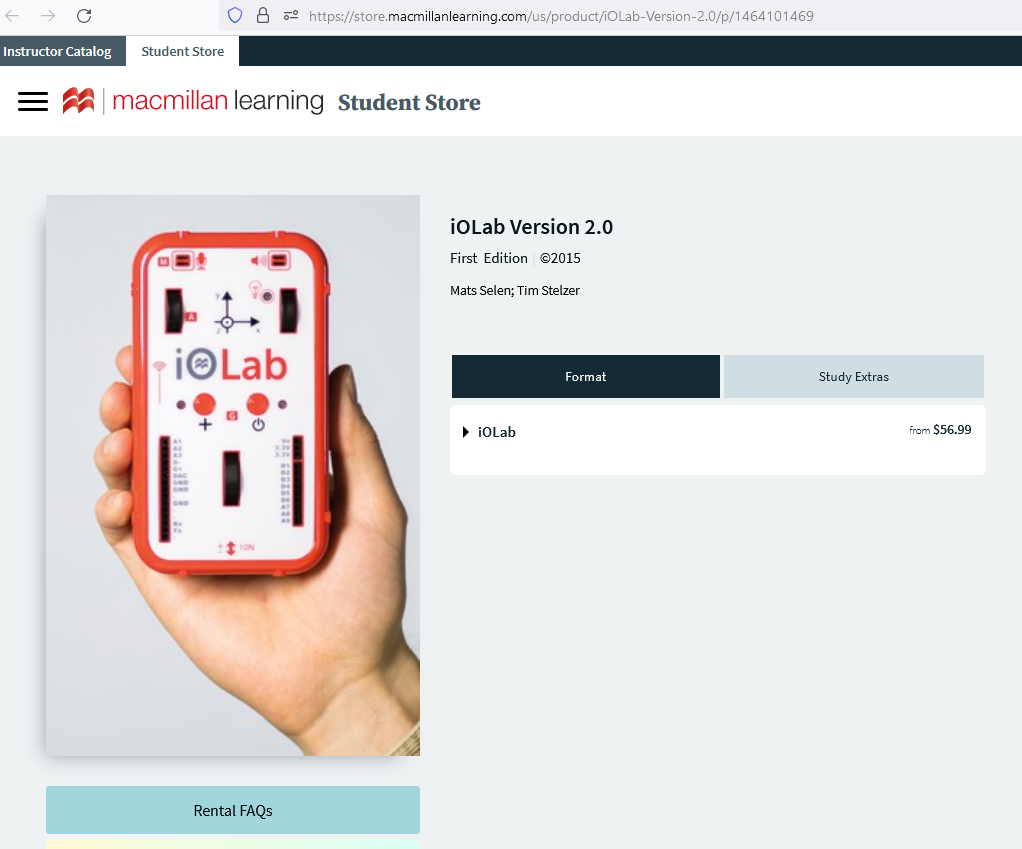
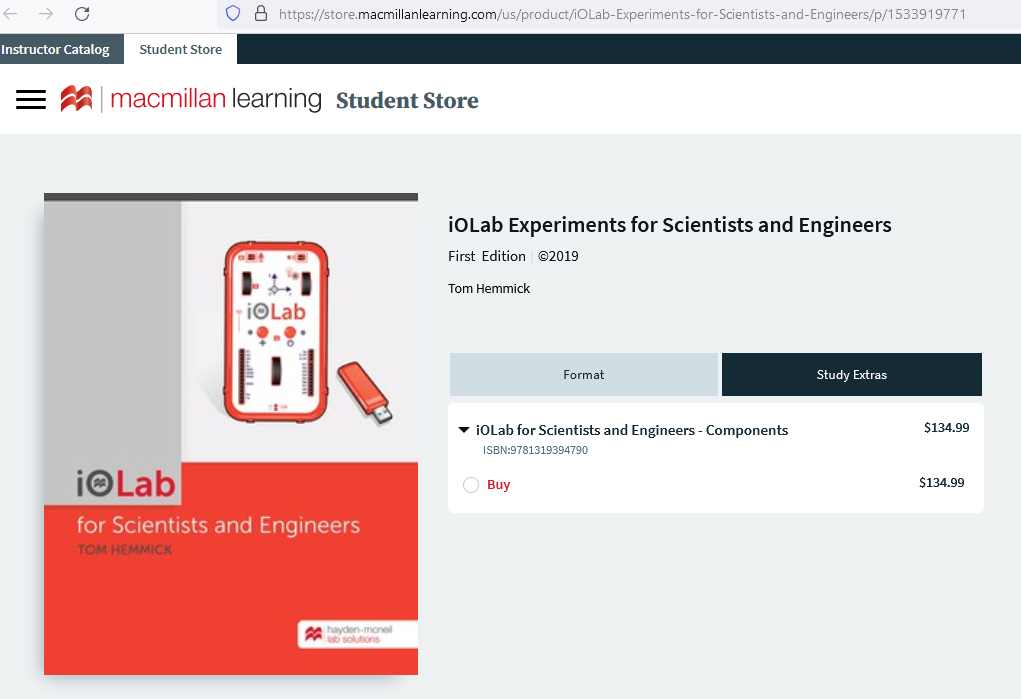
Once you are enrolled in the course, your first concern is about Laboratory #0. Here are a few things that you'll need to understand before this one is due:
- Lab #0 does NOT count for credit. Please do not panic if your equipment is not in your hands. You will be fine.
- Lab #0 accomplishes the following important things:
- It forces you to get your ioLab device configured and working.
- It teaches you to CALIBRATE the device. If you calibrate the device, expect accurate answers. If you don't calibrate it then anything can happen.
- It has you exercise the process by which you turn in a lab.
- Here are a few reminders about how to accomplish the things from the prior list:
- To learn how to get your device set up, go to the DOWNLOADS section (under Course Documents) in Brightspace and follow all the steps in order.
- The last step in the downloads area has you CHECK that all is well. This check shows you the list of lab manuals (they install INSIDE the ioLab software). To load the lab manual, just click on it from the list.
- To turn in a lab writeup please go to the Assignments area in Brightspace. There you will find a click point for each lab. This click allows you to turn in the lab. You should turn in SOMETHING (anything) for lab 0 to exercise the process. That something can be a document that contains anything (picture of your cat, limerick, plans to a secret submarine, ... anything)1.
- The first REAL lab (Lab #1) will be due much later (giving time for the equipment to arrive).
In order to make course communication smooth, we will use hierarchical means by which students should ask questions. Each student will have a "personal TA" that is assigned according to the first letter of your last name. Look for this information in Brightspace.
Some notes on course policies:
- You are allowed to share your device and equipment with your classmates. You are not allowed to share data, results, lab reports with your classmates. You have to do the lab and write the lab report by yourself.
-
For the error propagation, you can refer to this concise description: Error Analysis Guide from Upscale at the University of Toronto. The first three rules given in that link are what you would need most of the time.
For a more thorough treatment, look at SBU Uncertainty and Guide and the associated Quick Reference - Every lab EXCEPT #0 has a lab quiz that you MUST take.
- When submitting your lab reports, you should use a .doc or .pdf file type. A .docx file type is also acceptable since it basically acts like a .doc file. However, .jpg, .png, .lab files, among others, will not be admitted.
For Mac users, the default file type is a .pages. In order to submit you should export your lab first as a .pdf or .doc and then submit the .pdf or .doc file. If you have any questions, please ask your TA. - One lab grade will be dropped.
Student Accessibility Support Center Statement
If you have a physical, psychological, medical or learning disability that may impact your course work, please contact Student Accessibility Support Center, ECC (Educational Communications Center) Building, Room 128, (631)632-6748. They will determine with you what accommodations, if any, are necessary and appropriate. All information and documentation is confidential.
Students who require assistance during emergency evacuation are encouraged to discuss their needs with their professors and Student Accessibility Support Center. For procedures and information go to the following website: EH&S Fire Safety .
Academic Integrity Statement
Each student must pursue his or her academic goals honestly and be personally accountable for all submitted work. Representing another person's work as your own is always wrong. Faculty is required to report any suspected instances of academic dishonesty to the Academic Judiciary. Faculty in the Health Sciences Center (School of Health Technology & Management, Nursing, Social Welfare, Dental Medicine) and School of Medicine are required to follow their school-specific procedures. For more comprehensive information on academic integrity, including categories of academic dishonesty please refer to the academic judiciary website at
Academic Integrity .
Critical Incident Management
Stony Brook University expects students to respect the rights, privileges, and property of other people. Faculty are required to report to the Office of University Community Standards any disruptive behavior that interrupts their ability to teach, compromises the safety of the learning environment, or inhibits students' ability to learn. Faculty in the HSC Schools and the School of Medicine are required to follow their school-specific procedures. Further information about most academic matters can be found in the Undergraduate Bulletin, the Undergraduate Class Schedule , and the Faculty-Employee Handbook .

This work is licensed under a Creative Commons Attribution-NonCommercial-ShareAlike 4.0 International License.